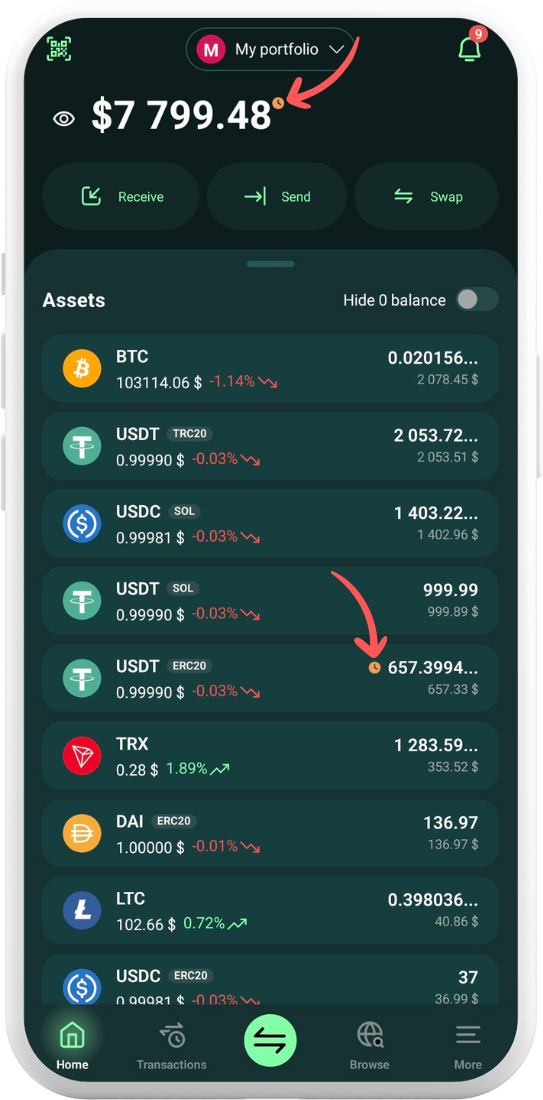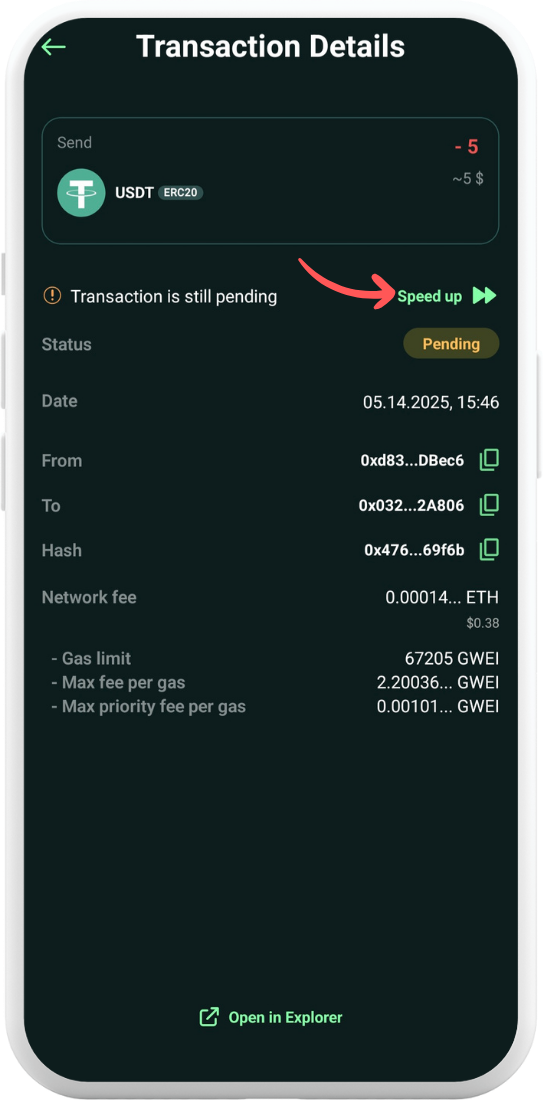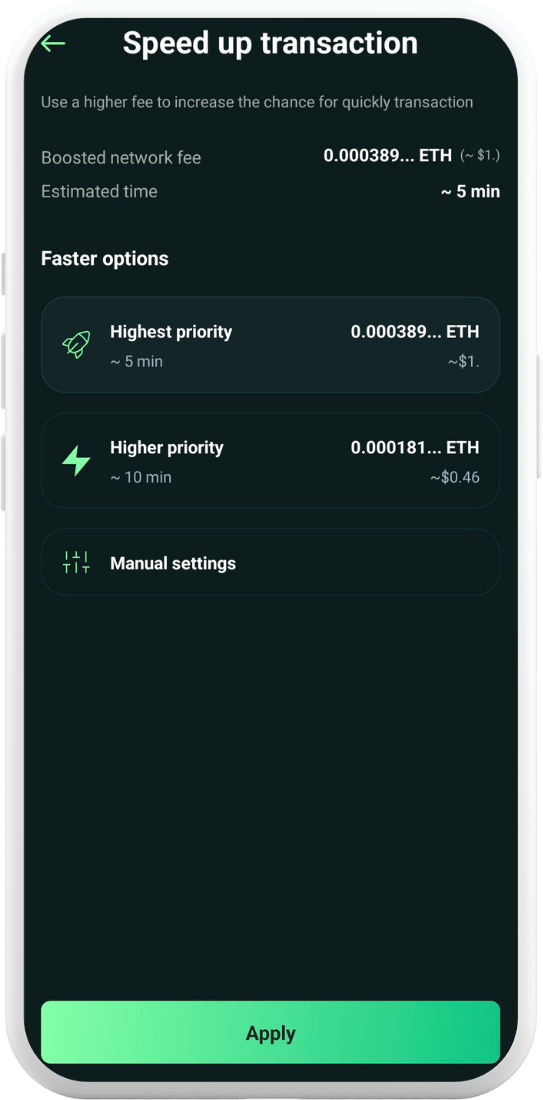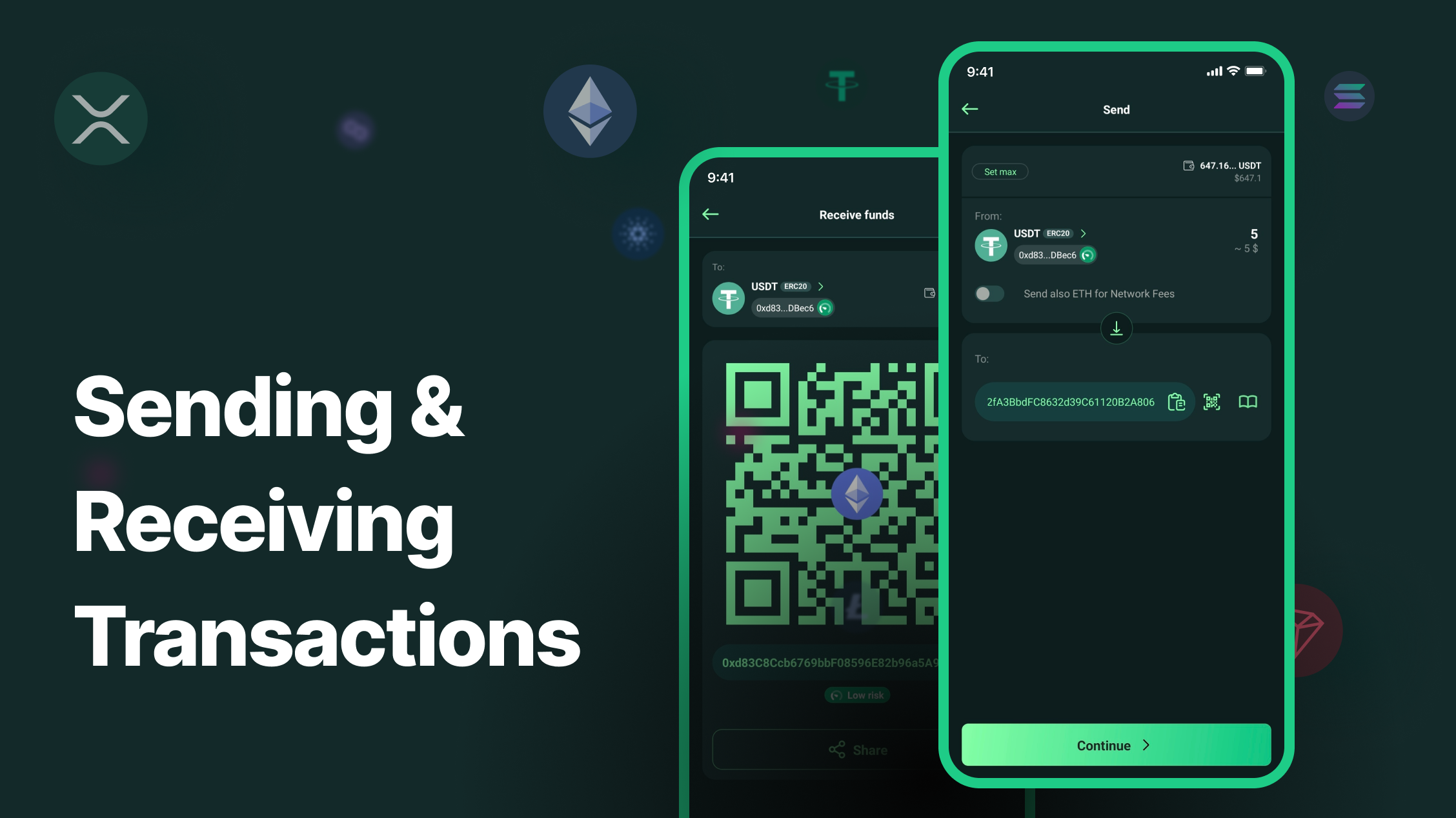Receiving Funds
Tap Receive on the main screen. By default, the BTC wallet with the highest balance will be automatically selected. If there is no balance in any of your BTC wallets, the first one on the list will be selected instead. You can change the wallet or currency by tapping on the wallet address.
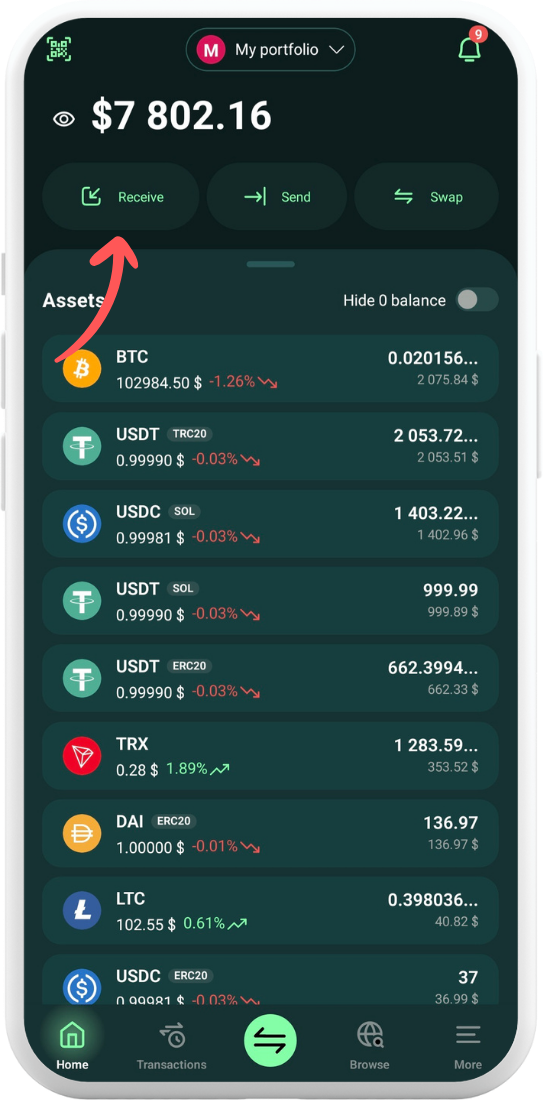
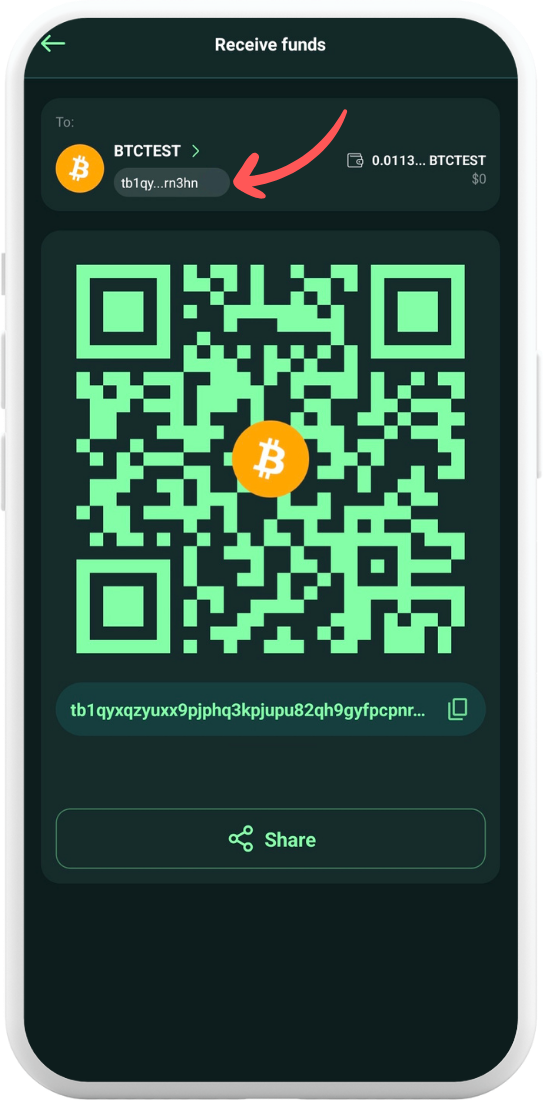
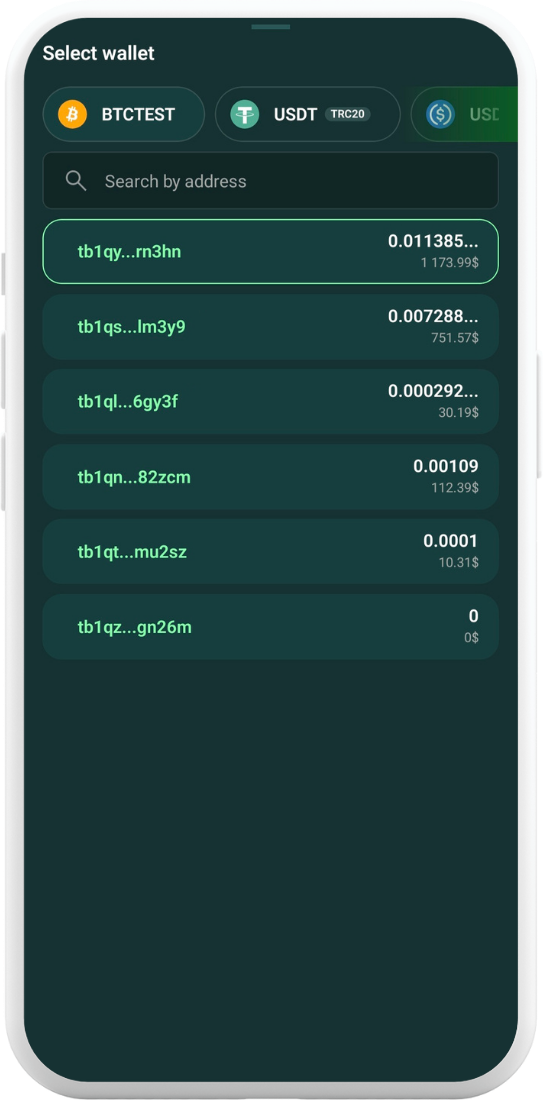
You can also select the desired currency from the assets list on the main screen. After tapping Receive, the wallet with the highest balance in that currency will be automatically selected. To change the wallet or currency, tap on the wallet address and select the one you need.
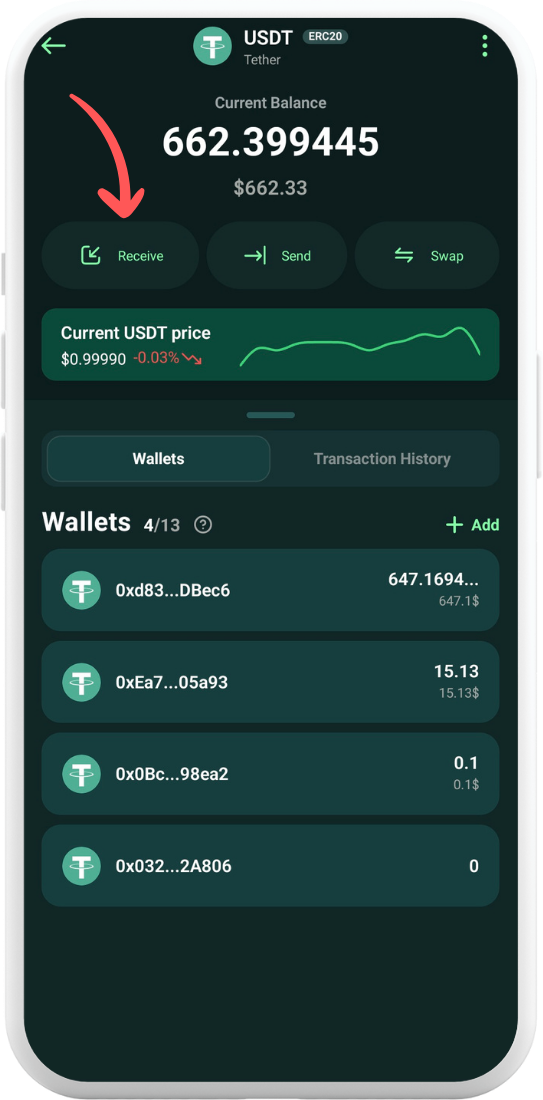
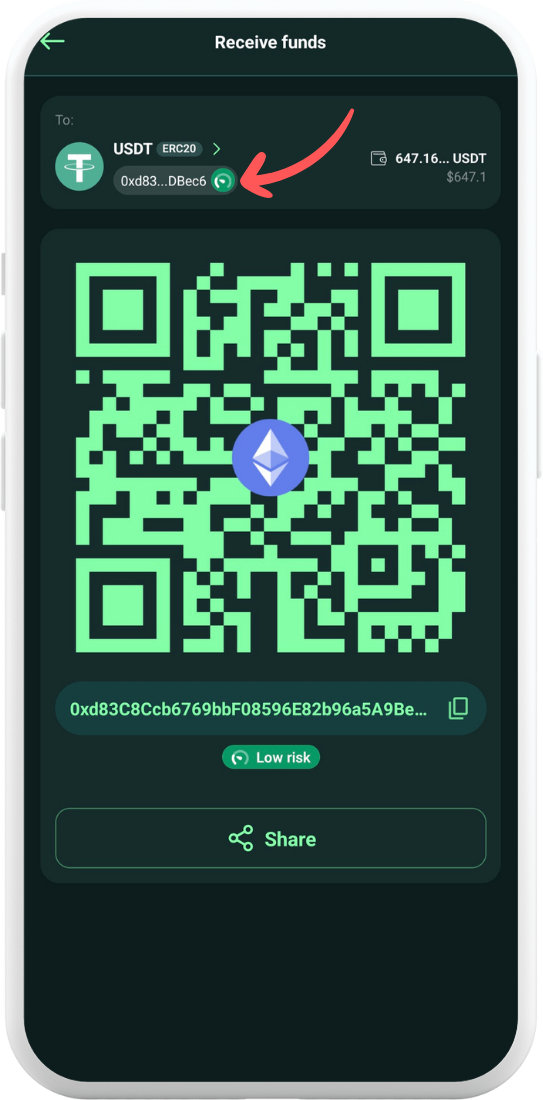
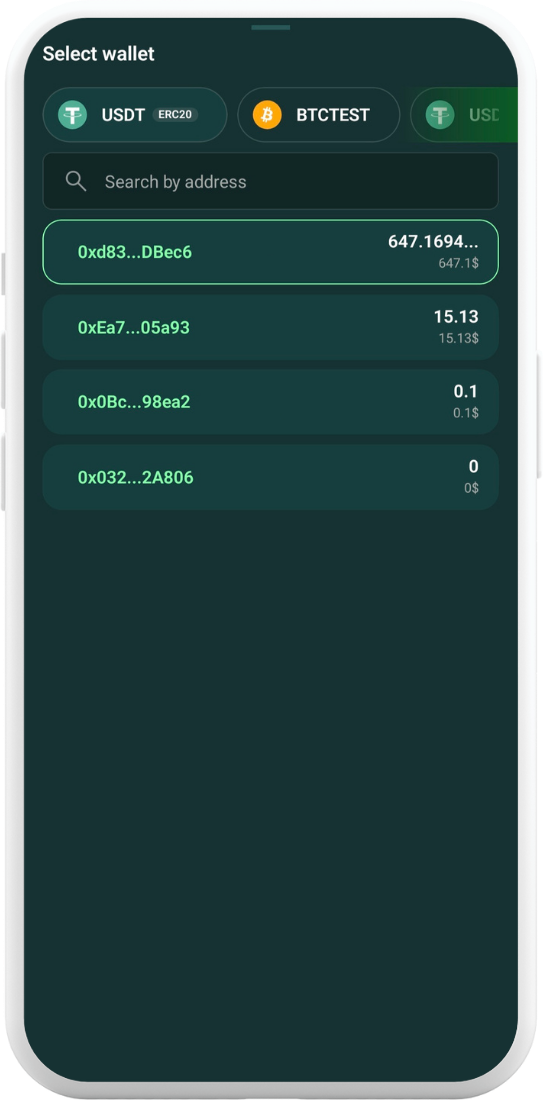
Sending funds
Tap Send on the main screen or select the needed currency from the assets list. Select the wallet to send the funds from.
Enter the amount you would like to send and the recipient wallet address. Tap Continue.
Before confirming the transaction, you can choose a custom fee level (if it is available for the currency).
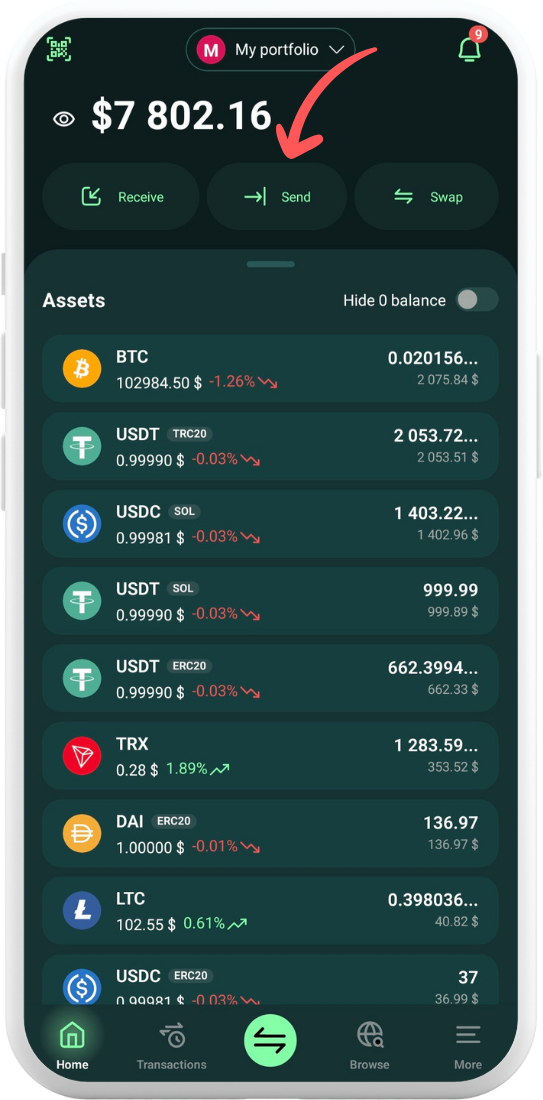
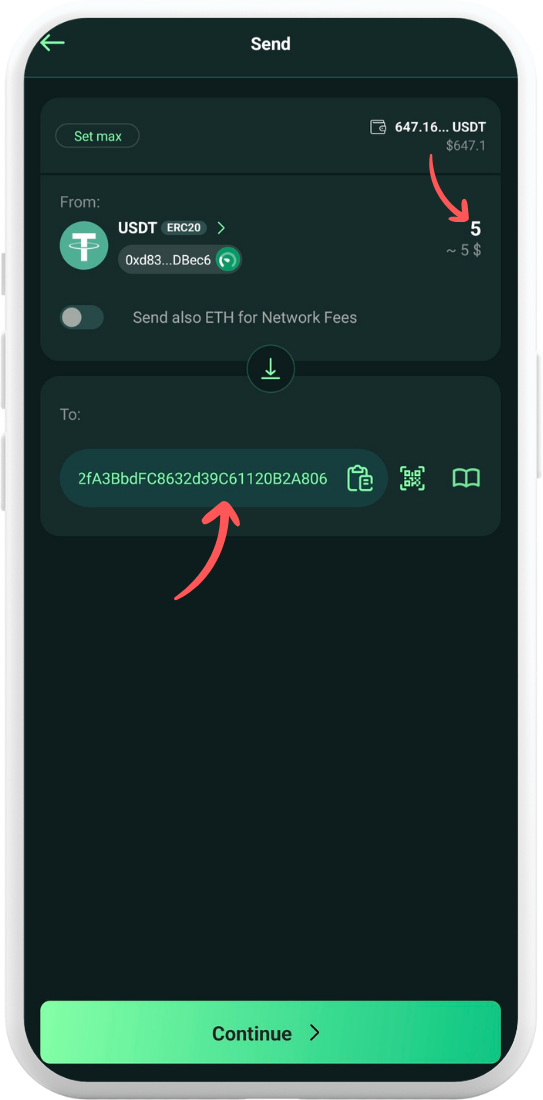
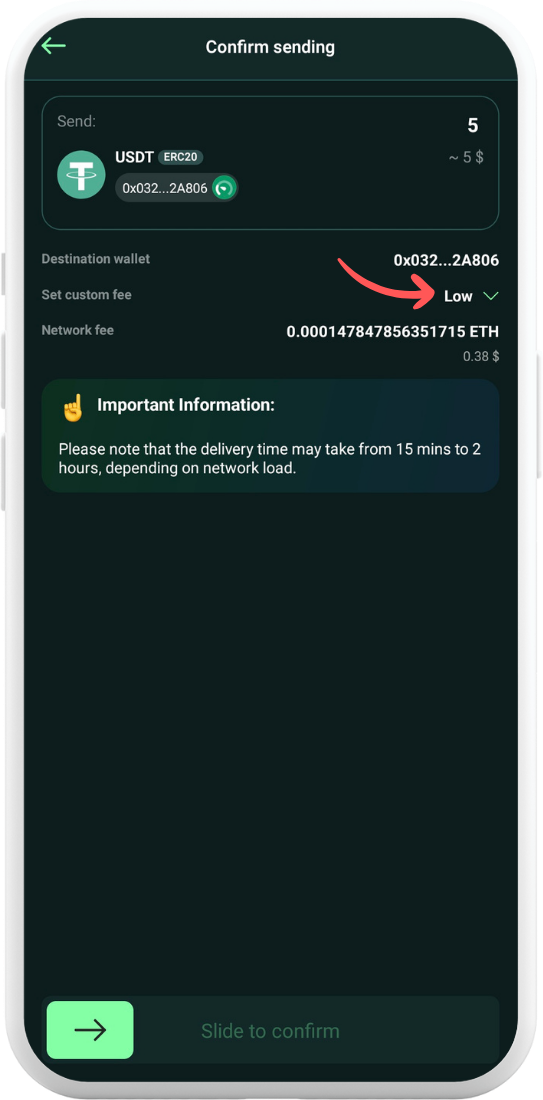
Choose between low, medium, or high priority fee level. You can manually set the fees in Advanced settings. Tap Apply once set. Confirm with your PIN or biometric authentication.
Done! The transaction is sent. You can track it in the relevant explorer right away.
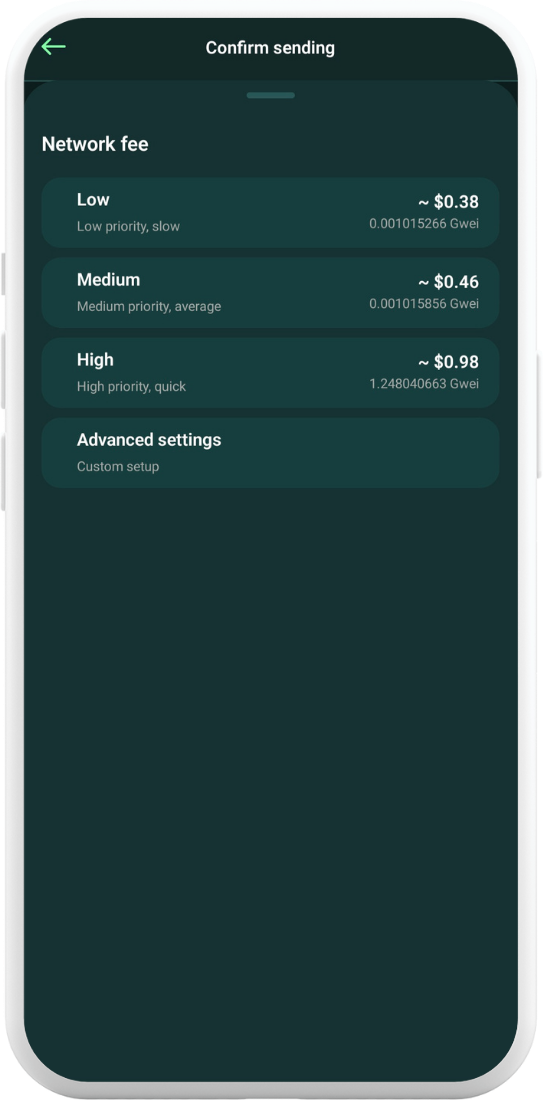
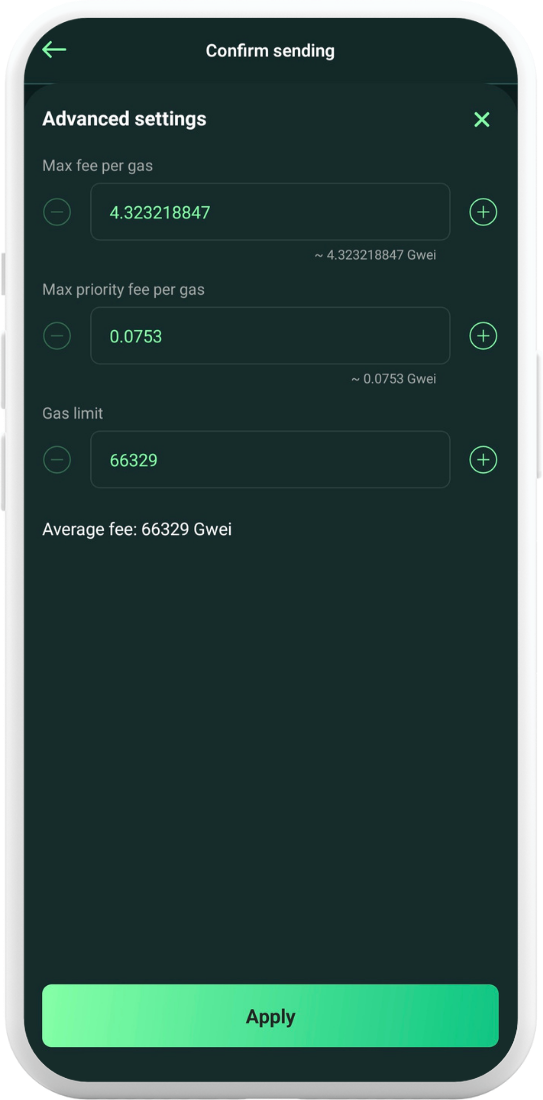
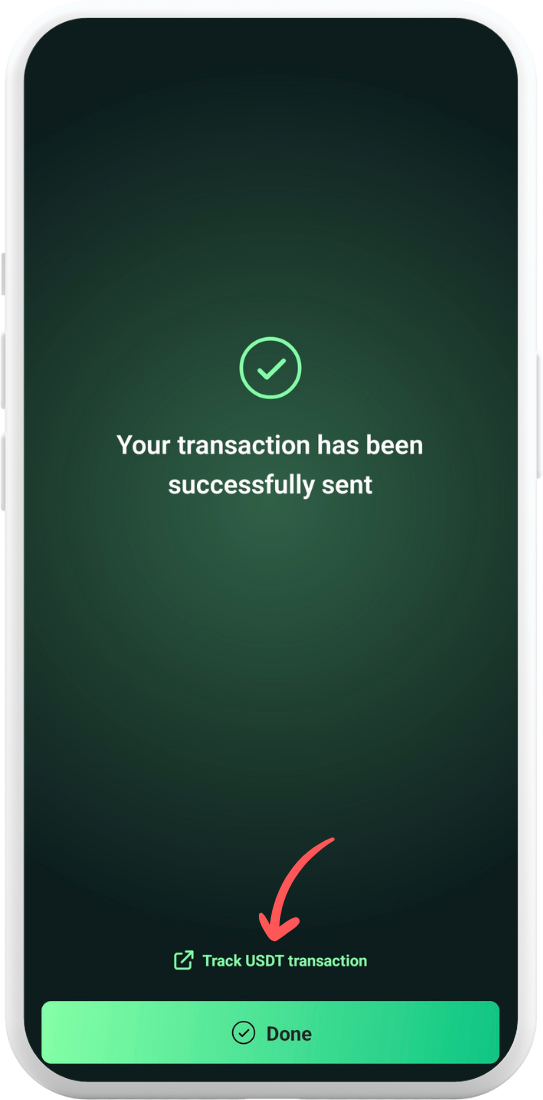
On the main screen, you’ll see a pending transaction indicator next to your total balance and the currency balance. You can view more details by opening the transaction. When the transaction is pending, it is possible to speed it up by increasing the fee (available only for ETH and its stablecoins).
After you selecting the priority level or setting the fee manually, tap Apply.